How to Open Command Prompt/cmd for All Windows versions
How to Open Command Prompt/cmd for All Windows versions
Command Prompt
is a powerful command-line tool in Windows that allows users to execute various commands for troubleshooting, automation, and system management. Here we use it to launch our ssh -p <login cred>.
is a powerful command-line tool in Windows that allows users to execute various commands for troubleshooting, automation, and system management. Here we use it to launch our ssh -p <login cred>.
Let's see how we can quickly open Command Prompt on different Windows versions:
For Windows 11
Method 1
1) Press the Windows/start icon,
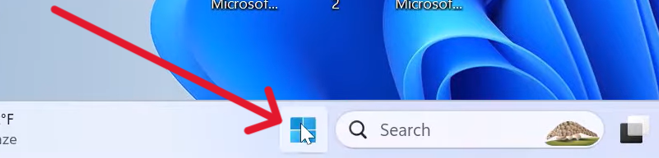
1) Press the Windows/start icon,
2) Type Command Prompt or cmd and select the best match.
3) Open the application to launch the cmd.
Method 2
- Press Win + S to open the search bar.
- Type Command Prompt or cmd and select the best match
- To open the Windows Command Prompt in Windows 10 is to look in its Start menu folder.
- Open the Start menu, select the Windows System folder from the list
- Then choose Command Prompt from the folder group.
For Windows 10
For Windows 8
Method 1
- Press the Windows key (or click the Start button).
- Type cmd (you don’t need to click anywhere, just start typing).
- Select Command Prompt from the search results.
Method 2
- On the Start screen, swipe up from the bottom or right-click anywhere.
- Select All apps to open the Apps screen.
- Navigate to Windows System and click Command Prompt.
For Windows 7
- Click the Start button.
- Type cmd in the Search box.
- Press Enter or click Command Prompt from the results.
Method 2
- Click Start > All Programs > Accessories.
- Select Command Prompt.
Works on All Versions
- Using the Run Dialog Press Win + R to open the Run dialog box.
- Type cmd and press Enter to launch Command Prompt instantly.
Related Articles
How to install OpenSSH on Windows 7
Enable SSH Command on Windows 7 Step 1 — Download Required Files Download OpenSSH for Windows (choose OpenSSH-Win64.zip or OpenSSH-Win32.zip) 👉 https://github.com/PowerShell/Win32-OpenSSH/releases (Optional, for remote GUI tasks) Download PsTools 👉 ...Command to Run VCS-Verdi
While running the VCS command, enable a new switch -kdb (Knowledge Database) to enable Verdi GUI. Before running the simulation and view waveforms, user need to create *.fsdb file. This file contains the simulation data in it. This is created using ...Error: Can't open display:
If you are getting any error while using the GUI - " Error: Can't open display" One of the reason is X11 forwarding is not enabled in your putty setup. Solution: Open Putty again -> Click on SSH -> X11 -> Tick mark "Enable X11 Forwarding" (as shown ...Essential Vim command - VLSI Expert
Essential Vim command Basic Navigation & Editing i → Enter insert mode before the cursor. I → Enter insert mode at the beginning of the line. a → Enter insert mode after the cursor. A → Enter insert mode at the end of the line. o → Open a new line ...UserLoginSetup-VLSI EXPERT
Setting up access to VLSI EXPERT machine Using Command Prompt to launch the TigerVNC viewer Step 1: Launch command terminal & setup connection Window users, a) Launch command terminal using “cmd” and run below command (highlighted in yellow) ###Note: ...